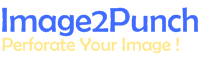Understanding Project and Template
Getting Started
In version 6 and version 5, Image2Punch can only open an image file and save all the configuration by exporting it as a template. Although saving all configuration into a template is a good idea and only create a smaller file size, sometimes the user may forget to open the image that associate with the template. Starting from version 7 and above, I enable a project feature where all the configuration parameters, the image and the selected tool will be saved in a same file. To understand the strength point of each way in preserving user’s works. I will give a brief explanation in using Project and Template. AT the end of this article, i wish that user can understand and use these feature for their own purposes.
Import, Export and Save as Current Template
Every time user open an image or create a new image in Image2Punch, the configuration will be called based on the current template that has been saved in Image2Punch system. In order to preserve the current setting and load again for other image document without having to changing every time a document is open or create, user can save the setting by clicking Set Current As Default. This menu item can be found in Tooling Menu.

However, sometime user want to have different setting for different project. In order to do that, user can save many configurations into file by exporting it as template and save it into a unique name. To do this, user need to click Export Template menu item from Tooling Menu. When user want to use a particular template, he or she can just import it back into Image2Punch by clicking the Import Template. At the time the template is imported and load into Image2Punch, all the configuration will reflect to the imported template. In the case user want to preserve this configuration for other document, he or she needs to click Set Current As default menu item in Tooling Menu.
In template file, it will record all current configuration including the selected tool list. However, when a particular selected tool is not matched with the current available tool in the Tool Library, that particular tool will be ignored when the template is loaded or imported into Image2Punch.
Saving and Open Project
When you want to save all the work including the image, configuration and the selected tools for the current setting in one file, project feature is the way to do it. To save it, you can go to the File Menu and click the Save Project or Save As Project. When clicking Save Project, you will save the project under the same project name. If you click the Save As Project, a new dialog box will be open so you can specify the new name to save the project. To open the project, you can just click the open File menu item on File Menu. The way we open a project is similar like when we open an image. When we open an image, It will use the current template setting. On the other hand, when opening a project, it will replace the current default configuration by the configuration that has been saved in the project. This is also replacing the current selected tool with the list in the project.

To Sum up, a project file will have much larger file size compared to a template file as it will save the image, configuration and selected tool in one file. On the other hand, template will only save the configuration parameter and a list of selected tools. Because of project will save everything in one file, It will be handy and less confusion when the file need to be used in the future. On the other hand, a template file will not have any associate with image and this can create a document management problem.
Due to smaller and compact file size in template file, The verification for all selected tools will depend on the tool name. In the case that the tool name could not be find in tooling database, that particular tool will be ignored from the selected tool list. However, when a project is open and a particular tool is not available in the current tool database, that particular tool will be created and added into tool database by using all the information recorded in a project.