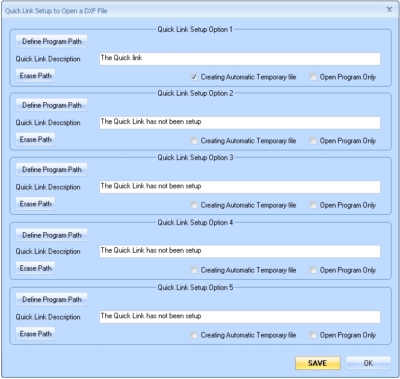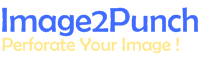DXF Quick Link Menus
The basic idea of this feature is to enable the user to open the DXF file automatically into a desired CAD/CAM program such as AutoCAD, MetaCAM or any other CAD/CAM software that can read a DXF file format. This feature is not available for Image2Punch Genesis.
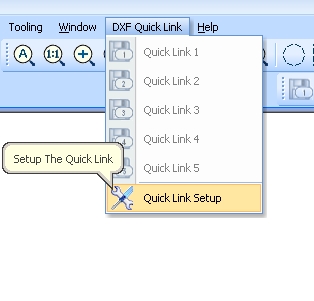
DXF Quick Link Menu in Image2Punch Pro consists of 2 sub groups.
The first group consists of 5 Quick link sub menus where the link is already setup/predefined by the User to open the DXF file of the perforated pattern into a particular software.
The second group is to setup each individual sub menu on the first group.
From the illustration below, a user can define firstly the program path by clicking the “Define Program Path” button, then She or He can give a description for each Quick Link setup. For example, if the 1st Quick Link has been defined to open the DXF file into MetaCAM, then the description can be written as MetaCAM. If the Program Path is not assigned yet, when a user click a DXF Quick Link sub menu, then the DXF will be open automatically by using a default application setup by the user’s computer system. For example, it may be defaulted by using NotePad to open the DXF file as the file is actually consist of the standard ASCII characters.
The erase Path button is to erase the Program path for each particular DXF Quick Link option. When a user ticks the Creating Automatic Temporary File, every time the DXF Quick link is open, Image2Punch will create an automatic DXF file inside Image2Punch’s folder, then open the file to a desired application that has been defined, or to a default application if there is no program path assigned. When is it not tickecd, every time the DXF Quick link sub menu is clicked, Image2Punch will asked to name the DXF file as usual.
When the Open program only is clicked, every time a user click the Quick Link sub menu, only the program of the desired application will be open without opening the DXF file.