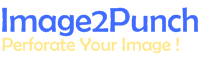Honeycomb Pattern: Punching Mode Tooling Procedure
Deciding the Pattern subtype
We can use Punch Mode or Laser Mode to generate the honeycomb pattern. The Punch Mode requires the user to create all the tools that are needed to generate the pattern.
The first thing to do is to decide which pattern subtype that are going to be used. Then we can have an idea what kind of tool shape that need to import. In this article, we are using the 6 segments honeycomb pattern subtype. The ideal shape for this is an equilateral triangle where the centre point (0,0) is located at the third of its height measured from the top as illustrated below.

Creating and Importing the Tool
All the tools that are going to be used to create the pattern have to follow the ideal shape characteristic. If the non-ideal tool shapes are used, these tools have to be derived from the ideal tool shape. And they have to be within the area of the ideal tool shape.
In Punching Mode Tooling, we can also use both non-ideal and ideal tool shape in the same tool list. In this tutorial, we will use 7 tools that consist of both ideal and non-ideal tool shape.
All the tools that are to be used can be seen as below ranging from the smallest one with 4mm equilateral sides to the largest one with 15mm sides. We also notice that the tool number 1,4,5 and 6 are non-ideal tool shape.

Identifying The largest Tool
The largest tool from all the selected tools is very important to determine The Inscribed Diameter Calculation Mode. The Inscribed Diameter is one of the important parameters to calculate the pattern grid for honeycomb pattern. The other factor is the desired minimum gap.
If the largest tool is an ideal tool shape, we can simply use automatic inscribed diameter calculation by checking the box for Auto Inscribed Diameter as illustrated below.

However, if the largest tool is non-ideal shape, we need to know the parameter of the ideal shape that this tool has been derived, or created. Then, using this information, we can specify the parameter needed for the manual calculation. If we use the 6 segments honeycomb pattern subtype, then we need to know the Manual Maximum Diameter. This is the diameter that enclosed the ideal shape and as described in the illustration, the diameter is 17.32mm.

As we know the required diameter, we need to uncheck the Auto Inscribed Diameter and put 17.32mm into the Manual Max. Diameter as in the illustration below.

Generating The Pattern
Before the pattern is generated, we need to input all the selected tool into the list. For the first attempt, we will use all the 7 tools where the largest tool is an ideal shape and we simply check the Auto inscribed diameter. For other parameters, we use the default and set the minimum gap to be 3.0mm. The illustration below is the pattern result after the Generate button is clicked.

Now, we need to delete the largest tool from the selected tool list and so we have 6 tools where the largest tool is the non-ideal tool shape. Then we need to uncheck the Auto Inscribed Diameter and type 17.32mm into the Manual Max. Diameter as this is the value of the diameter that enclosed the ideal shape of this largest tool. After that, we need to click the Generate button and the result of the honeycomb pattern with the non-ideal largest tool can be seen below.

From these two honeycomb patterns, we can briefly see that the minimum clearance is maintain for both the ideal and non-ideal largest tool shape as we knew the correct parameter when the non-ideal largest tool shape is used.