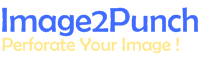License Key Activation Guideline
The Procedure to activate the license key is described below;
Installing Image2Punch Software
Install Image2Punch on the Personal Computer (PC) where you would like an authorization license key issued for. This is important as the key will be unique to that PC. In other words, the Machine Code will be unique from one PC to another and the authorization license key depends on the Machine Code you will supply to us.
There are two installation Modes for Image2Punch Pro 7.1.1 and above: Install for you only ( a single user ) and Install for All Users. The Install for All Users required you to enable the Administration right which will be explained in the next step.
For all older version of Image2Punch Pro, the Administration Right have to be activated.
Running Image2Punch
After installing the software, user needs to run Image2Punch in order to get the machine code. This machine code is needed to issue the licence key.
Before clicking the icon to run and open Image2Punch, The application needs to be run in Run As Administrator Mode ( depending on the installation mode you select on the previous step). This step is to ensure that the runtime error will not be happen as Windows does not recognize Image2Punch.
In order to enable that mode, user needs to right click the Image2Punch icon, then go to property menu and select it. A dialog box will be open and user needs to check the box for Run Program as Administrator.
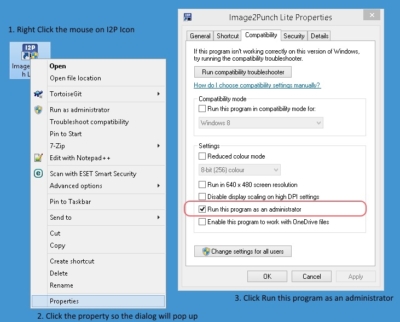
Obtaining the Machine Code
To obtain the Machine Code, run Image2Punch and then click “Licencing” menu item on “Help” menu (see the illustration below).

A licencing dialog box will be opened and you can find the machine code in the format of XXXX-XXXX. Then you can email to order@image2punch.com

Activating the License Key
To activate the software, run Image2Punch in Run As Administrator Mode and then click “Licensing” menu item on “Help” menu. A licensing dialog box will be opened and you can type all the information that has been given to you. Once the Name, Company / Location and the licence key are typed, you need to click the Activate button to activate the key so you can fully use the software.
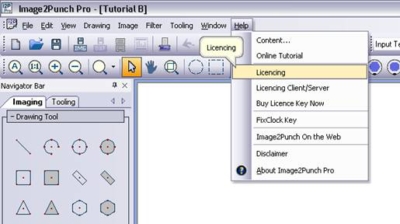
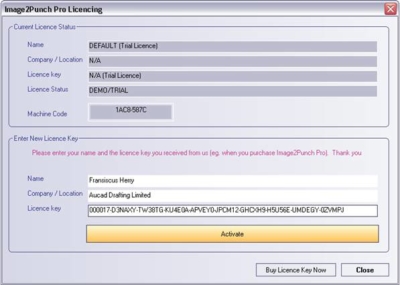
The illustration for activating procedure is using an older image2Punch version